Within this window you can search the TVDB (TheTVDB.com) for TV show information and cover arts. Enter the TV show title in the search field (2) and press the return key or the button (3) next to the search field. MetaTV starts the database search. The matching TV show titles are listed in the Series search results (5). If you searched for the same tv show and season before, you can select the tv show in your favourites (4). Select the right TV show by double clicking the corresponding tv show image. MetaTV switches to the season tab (6) and loads the seasons of the selected TV show. Now you can select the correct season and MetaTV switches to the cover view (8). Select a cover (9) you like and press "Copy" (13). MetaTV then transfers all information and the selected cover to the episodes in the episode list in the main window. To see some general information about your TV show and the list of episodes for the selected season, choose tab "Data“ (7). The retrieval of the information and cover images can take some time, if you don’t use a favorite tv show. The progress is indicated by a progress bar at the left bottom of the window.
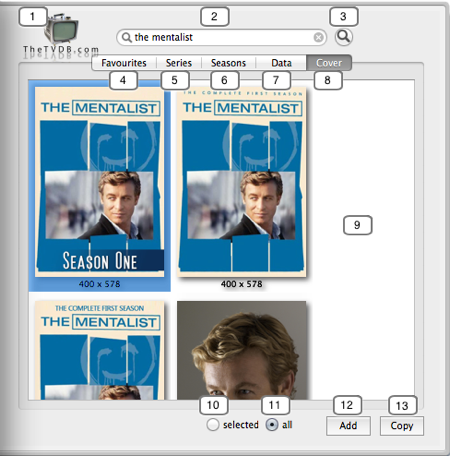
1. TVDB Internet Search
By pressing the logo (1) of the TVDB you can initiate a search on the web site of the TVDB. The actual TV show title of the search field (2) is used to start a internet search on the TVDB-site within your browser.
2. Search Field
Enter the name of the TV show here (2). MetaTV fills in the title of the current TV show automatically, if it can extract a name from a new video file. You start the search by pressing the return key or the button (3) next to it.
Alternativly to the TV show title you can use the TV show ID of the IMDb (The Internet Movie Database). The IMDb-ID is in the format "tt+number", e.g. "tt0460627". You find the IMDb-ID in the URL of your browser, e.g. "http://www.imdb.com/title/tt0460627/" when you look up a TV show on the IMDb-website.
3. Search button
The search button (3) starts the search for the current TV show title in search field (2).
4. Favourites
Each time you search for a tv show and season, MetaTV strores all information and cover arts as favorite locally on your system. The information is immetiately available the next time you want to tag episodes of the same season. This function becomes handy, if you record episodes on a weekly basis and add them step by step to your library.
The episodes in the favorites list are not updated automatically. E.g. if there is an ongoing season and new episodes are added after your last search, they will be missing in the local favorites list. Do a new search for that season to update your local data.
You can delete a TV show from your favorite list by pressing the delete button in the upper right corner of the tv show banner.
5. Series
If your seach is successful, the matching TV shows are listed in this tab (5). In the TV show list you see also the year of the first aired episode, to help you to select the correct TV show. Double click the TV show banner to select the seasons for the selected TV show. MetaTV switches to the season tab (6).
6. Seasons
In tab (6) you find the list of seasons for the selected TV show. Next to the season banner you see the season number and the air date of the first episode of the corresponding season. Double click the season to go to the cover tab (8).
7. Data
This view shows you some TV show information after a successful search. Here you find the air date, title, actors, directors ect. If you selected a season allready, you will see the list of episodes too.
8. Cover
Choose this tab (8) to select a cover for your TV show. Click once to select the cover (8) you like.
9. List of Covers
In the cover tab (8) you find all the covers for the selected season. To enlarge the choice of covers, you can add non season specific covers via the corresponding preference option. Beyond the cover images you see the image size in pixels. Click the cover once to select it for your episodes or double click it to display the cover in the zoom window in original size.
10. Selected
By activating this option, you update only the episodes of the selected rows in the episode list. This is helpful, if you want to transfer the loaded information to specific episodes only.
11. All
If this option is selected, you update all episodes in the episode list.
12. Add
With the Add-button (12) you add information and the selected cover to the episode list. Add means, that only empty fields or missing covers are filled with the loaded information from the TVDB. Existing information is not overwritten.
13. Copy
With the Copy-button (13) you copy the loaded information and the selected cover to all episodes in the episode list. Existing information is overwritten.